This is an old revision of the document!
Table of Contents
Objective:
Get started with colab, python, and pandas. Begin producing simple visualizations of data and images.
Deliverable:
For this lab, you will submit an ipython notebook via colab. This notebook will have two parts:
Part 1: Your notebook should generate a random image. We will run this notebook 5 times; it should generate 5 different, moderately complex images. Each image should be 512 x 288. Have fun with it!
The resulting image could, for example, look like this:
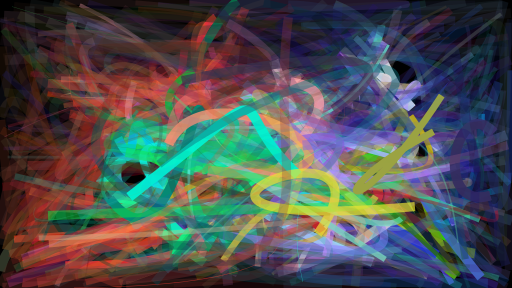
Part 2: You must play with the Tensorflow playground neural network, and figure out how to create a classifier that successfully classifies the “spiral” dataset.
Grading standards:
Your notebook will be graded on the following:
- 20% Successfully turned in a notebook with working code
- 35% Random image with 50 random elements
- 35% Image indicating tensorflow success
- 10% Tidy and legible figures, including labeled axes where appropriate
Description:
Throughout this class, we will be using Google's colab environment to develop and test our deep neural networks. This consists of ipython notebooks and a standardized python distribution. For this lab, you must create a google account (or use one you already have), start up colab, and write a simple python program in it.
As described above, the notebook should do two things: 1) generate simple random images, and 2) display an image that you generate using the Tensorflow playground.
For part 1, you can generate any sort of random image that you want – consider random lines, random curves, random text, etc. Each time the program is run, it should generate a different random image. Your image should have at least 50 random elements (they can all be the same type, such as random lines, and can be created in a loop). We won't count the number of elements; this is just to encourage you to create random images with moderate complexity.
For part 2, you should visit the Tensorflow playground (see link above), and play with different settings. Most of it will be unfamiliar, but don't worry – you can't break it!
Once you have a working classifier, take a screenshot. Then use your colab notebook to display that image in-line.
Installing anaconda:
http://docs.continuum.io/anaconda/install
To generate images, check out PIL.
To generate random numbers, check out the numpy.random module.
To create a new notebook, run:
jupyter-notebook
This should start an ipython kernel in the background, set up a webserver, and point your browser to the webserver. In the upper-right corner, you will see a “new” menu; under that menu you should see “Notebook” and “Python 2”. This will create a new notebook.
Note: When you turn in your notebook, you should turn in the .ipynb file. Do not take a screen shot, or turn in an HTML page.
Here's some starter code to help you generate an image. The nbimage function will display the image inline in the notebook:
import cairo import numpy # A simple function to display an image in an ipython notebook def nbimage( data ): from IPython.display import display, Image from PIL.Image import fromarray from StringIO import StringIO s = StringIO() fromarray( data ).save( s, 'png' ) display( Image( s.getvalue() ) ) WIDTH = 512 HEIGHT = 288 # this is a numpy buffer to hold the image data data = numpy.zeros( (HEIGHT,WIDTH,4), dtype=numpy.uint8 ) # this creates a cairo context based on the numpy buffer ims = cairo.ImageSurface.create_for_data( data, cairo.FORMAT_ARGB32, WIDTH, HEIGHT ) cr = cairo.Context( ims ) # draw a blue line cr.set_source_rgba( 1.0, 0.0, 0.0, 1.0 ) cr.set_line_width( 2.0 ) cr.move_to( 0.0, 0.0 ) cr.line_to( 100.0, 100.0 ) cr.stroke() # display the image nbimage( data )
Hints:
The following python functions might be helpful:
import matplotlib.pyplot as plt plt.legend plt.xlabel plt.ylabel plt.tight_layout
Also note that to get plots to show up inline, you may have to add the magic incantation in the first cell:
%matplotlib inline import matplotlib import numpy as np import matplotlib.pyplot as plt
Here is a full setup for cairo in linux.
sudo apt-get install libcairo2-dev git clone https://github.com/pygobject/pycairo.git cd pycairo/ python setup.py build python setup.py install
Here is a setup for cairo in mac.
brew install cairo --use-clang brew install py2cairo

